-
サイトエクスプローラ
- Majestic
- サマリ
- 参照元ドメイン
- 被リンク
 新規
新規 リンク切れ
リンク切れ- コンテキスト
- アンカーテキスト
- ページ
- トピック
- Link Graph
- 関連サイト
- 高度なツール
- Author ExplorerBeta
- Summary
- Profile Backlinks
- Attributions
- 比較
- リンクツール
-
サポート
- ブログ

- サポート
- スタートアップ
- ツール
- 会員プランとお支払い
- FAQ(よくある質問)
- 用語集
- チュートリアル動画
- API リファレンスガイド

- お問い合わせ
- 被リンクとSEOについて
- 2024年のSEO
- リンク構築ガイド
- ウェビナー
- ブログ
How to Perform a Backlink Analysis
What you will learn by reading this article
In this article, you will learn how to perform a backlink analysis with Majestic. We'll show you how Majestic Reports are the competitor backlink analysis tool for accurate and reliable competitive intelligence. With this information you'll be in a position to build a competitive advantage. In our previous article, you have learned how to answer the question Who is linking to my website? Answering such a question requires the right data. In this article, we're going to show you how to organise that data in a Majestic Report to extract meaningful insights. So far in this series of articles on Link Building and Backlink Analysis for SEO, we have used the word data throughout this series of articles on backlink analysis. Never once have we referred to information. In this lesson, we'll show you how data can blossom into information with the right inspiration, insights and experience. We're going to use Excel as most of us do to process backlink profile data but organize it making use of the less known Pivot Table. In this article we explain how to manipulate your backlink data in Excel with pivot tables. Data alone will not bring strategic insights to the table. As you'll see, this information will prove to be an essential part of your SEO Link Building Strategy.
The Backlink Data in a Report

In our previous article, we described the process which led to discovering backlinks to a website and reviewed the data. We obtained that data from a report. With Majestic, you can create and prepare data files for download in a CSV format. Each file contains the metrics for every backlink reported. The first thing we need to do is pull that data into Excel. We'll show you how to do this using Excel for Mac. You may find differences in the layout, but the procedure is identical on Windows as well with some minor differences. A double click on the CSV file you downloaded from Majestic should open the file. You will see the data organised as you see it in the screenshot at the beginning of this paragraph. We'll want to move away from CSV to the EXCEL format and save the file. The next step is moving the data into a Table. You're probably familiar with tables, but in case you have never used them before, we encourage you to do so: Excel Tables are powerful and will enable you to move through massive data sets to identify relevant data quickly. It's a simple process we'll cover in just a moment. Once we have created our table, we'll move on to an even more powerful type of table: the Pivot table. We'll use pivot tables to organise our backlink data coming from a Majestic Report. Based on our judgement and experience, we will have transformed the data into information.
Creating a Pivot Table with Majestic Report Data
We have created the following video for you to follow and create a Table and a Pivot Table in Excel with Majestic Data. If you are new to Pivot Tables, we encourage you to stop now and open a Majestic report to organize the data with a Pivot table after watching the video. Processing Excel files will never be the same.
Gaining Meaningful Insights from a Pivot Table
In the video, you saw how to create a Pivot table with a few examples. The amount of data get quickly unmanageable with just a handful of backlinks. It's unthinkable to review it line-by-line when you need to perform an SEO backlink analysis. It becomes impossible with thousands or millions of backlinks.
Before concluding this article let's consider one of the examples illustrated in our video on how to use Pivot tables with Majestic. In particular let's assume you need to check your backlink profile for an SEO audit: your objective is to identify potentially toxic backlinks. A first warning will come from the distribution of your Topical Trust Flow. In such cases the big questions are:
- Is your backlink profile populated with backlinks with trust flow in off-topic subjects?
- How many of such backlinks are in your profile?
It's impossible to answer this question by looking at the report generated by Majestic, without reviewing each row of data. Even the smallest backlink profile would take hours for a simple seo backlink analysis. In these cases, you can use Pivot Tables. In the following screenshot, you see a pivot table created from the data in a report file. We followed the same procedure illustrated in the video.

This table offers an overview of the backlink profile. By using a Pivot table, you can quickly identify odd topics where your website has accumulated backlinks in the recent past (use the recent index for this kind of analysis). A click on the category reveals the URLs sourcing the backlinks for you to examine in more detail. As you can see, Pivot tables make your backlink analysis very fast and efficient.
You can repeat this procedure to analyse just about any aspect of your backlink profile with a report in a matter of minutes.
Conclusions
This example concludes our article on how to perform a backlink analysis and segment the data provided in Majestic Reports. In this article, you have learned how to import data from a Majestic Report into an Excel file and create a Pivot Table to identify Key Performance Indicators you can use for your backlink analysis.